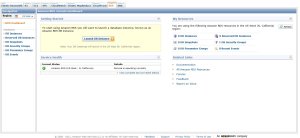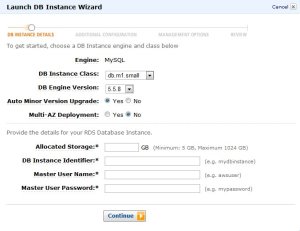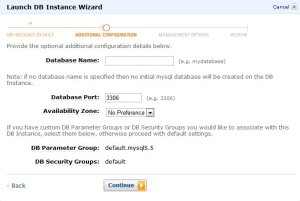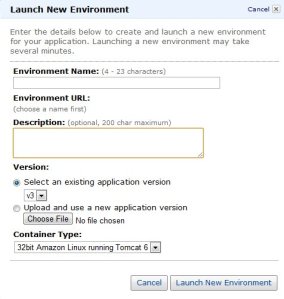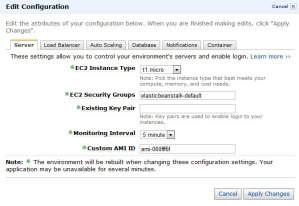Archive
Implement Business Rules using Grails (Part 1)
General
Implementing business rules can be a tedious and error-prone task in application development. Business rules are often ambiguously defined and recorded. Since implementing business rules is usually a major task in each project, this can introduce a significant risk to the success of your Grails application.
We assume the following three main types of business rules:
- constraint rules
- change event rules
- authorization rules
Constraint rules define a restriction to the state of the system or the change of the system state. Change event rules define automatic actions triggered by a change to the system state. The automatic action can either be a change in data (insert, update, delete) or an action outside the database such as sending e-mail or printing a report. Authorization rules define a restriction on the authorized use of the system. A very good blogpost to implement the Spring Security Plugin is described here: http://blog.springsource.com/2010/08/11/simplified-spring-security-with-grails/
Contraint rules
Constraint rules define a restriction to the state of the system or to allowed changes in the system state. Restrictions to the state of system are known as Invariants. Restrictions to the allowed changes to the system state are known as PreConditions. PreConditions can only be checked when actually performing the change to the data since they are checking whether the change itself is allowed. Invariants can be checked as you perform an action, but can also be checked against existing system objects.
The following subtypes of constraint rules can be identified:
- Attribute
- Instance
- Entity
- Inter Entity
Classifying the rules into the above subcategories is quite simple, since it is very easy to see if the rule involves:
- Only one attribute in one entity object instance (Attribute)
- Two or more attributes in the same instance (Instance)
- More than one instance of the same entity object (Entity)
- More than one instance across multiple entity objects (Inter Entity)
Essentially this subdivision is in increasing order of complexity. When estimating the time it will take to implement a given rule, take into account that Attribute rules are relatively easy to implement, instance rules are more difficult, and so forth.
Lets implement two examples in Grails using custom validators.
Attribute Rules
An Attribute Rule defines which values are allowed for an attribute.
Code example: Date must be in the future
date(validator: {it <= new Date()})
Instance Rules
Instance Rules depend on the value of two or more attributes within the same entity
object instance.
Code example: End Date must be after the start date
static constraints = {
startDate(nullable: true)
endDate(nullable: true, validator: { endDate, instance ->
if (endDate && endDate < instance.startDate) {
return 'validation.period.endDate.greater.than.startDate'
}
})
}
This example appears often in several domain objects an of course is much better to install the constraints plugin, to put this constraint in it’s own class and re-use it in the domain objects. So we don’t have to repeat ourselves and prevent code duplication.
Next time we look at the more difficult constraints Entity- and Inter Entity constraints.
Deploy Grails Apps in 3 simple steps to Amazon Beanstalk
We can easy deploy the Grails WAR file to Amazon Beanstalk in 3 simple steps:
- We have to create an Amazon Web Services Account (this part is not described is this post)
- We have to make a MySQL database. We use Amazon RDS
- We have to make the Amazon Elastic Beanstalk and deploy the WAR
Important note before you start!
We need security groups, to connect local client tools and Amazon Elastic Beanstalk to the MySQL Database Instance. To succeed to make this connection it is important to install Amazon RDS and Amazon Elastic Beanstalk in the same region. At this moment you can choose only select one region for setting up Amazon Elastic Beanstalk (US East) so your region for Amazon RDS must be ‘US East’.
Make MySQL Database Instance with Amazon RDS
1) Sign in to the AWS Management Console and choose for the RDS tab
2) Press the Launch DB Instance Button
You see the first screen. In our case we fill in the following:
Allocated Storage: 5
DB Instance Identifier: db
Master User Name: root
Master User Password: mysql
The other fields will have the default value
3) In the second screen you can enter some additional configuration
Database name: database
The other fields will have the default value
4) In the other screen you can enter some management options like backup scedule etc.
5) After you review all the info and pressing the Launch button you get an available MySQL Database Instance!
Fill in the DB security group to authorize access from local client tools and elastic beanstalk
Enter in the default security group:
1) a CIDR/IP connection type with IP/32 of the machine with client tools. Fill in your IP, to haven direct access with your own client tools
2) a EC2 Security Group type with Security Group:elasticbeanstalk-default and enter your AWS Account ID
Make the elastic beanstalk and deploy the Grails WAR
1) We use the production evironment option in the datasource.groovy to put in the Amazon information. Use the endpoint of the Amazon RDS / MySQL Database Instance as the machinename and the Amazon Beanstalk environment in the jdbc connection.
production {
dataSource {
pooled = true
driverClassName = "com.mysql.jdbc.Driver"
dbCreate = "update" // one of 'create', 'create-drop','update'
username = 'root'
password = 'mysql'
url = 'jdbc:mysql://'endpoint':3306/'environment''
dialect = org.hibernate.dialect.MySQL5InnoDBDialect
properties {
validationQuery = "SELECT 1"
testOnBorrow = true
testOnReturn = true
testWhileIdle = true
timeBetweenEvictionRunsMillis = 1000 * 60 * 30
numTestsPerEvictionRun = 3
minEvictableIdleTimeMillis = 1000 * 60 * 30
}
}
}
2) Create the Grails WAR with the correct datasource.groovy file.
Enter an environment is our case : environment
Upload a Grails WAR file: appname.war
You can edit your environment. See the manual Elastic Beanstalk guide
After successfully upload en deploy of the Grails WAR file you see a little green square!
At this point you have successfully upload and deploy your Grails App to the Amazon Cloud!!!
Look at http://environment.elasticbeanstalk.com/ and enjoy!!!
Deploy Grails Apps in 3 simple steps on Tomcat and MySQL
For a Grails project we use Tomcat for our demo environment on Windows. Our Grails App is using MySQL as datasource. Here are 3 simple steps to get your Grails Apps deployed.
Needed Software
- Java JRE version (We assume you have already Java installed, so that you can skip this step). If not download and install
- WampServer 2.1e (32 bits) of WampServer 2.1d (64 bits) download
- Tomcat version 7.0.6. download
- And of course you need the Grails war file and probably some db scripts for MySQL database
Step 1 Installing WampServer
The WampServer package is delivered whith the latest releases of Apache, MySQL and PHP. Double click on the downloaded file and just follow the instructions. Everything is automatic. Once WampServer is installed, you can run some create- or datascripts to MySQL with the known phpMyAdmin tool. IMPORTANT: If port 80 is already in use, you can change the port in the httpd.conf file. Test if the url http://localhost/ is ok. Or if you change the port for example use http://localhost:99/
Step 2 Installing Tomcat
Installing Tomcat on Windows can be done easily using the Windows installer. Its interface and functionality is similar to other wizard based installers, with only a few items of interest. Installation as a service: Tomcat will be installed as a Windows service no matter what setting is selected. The installer will use the registry or the JAVA_HOME environment variable to determine the base path of a Java JRE. The installer will create shortcuts allowing starting and configuring Tomcat. It is important to note that the Tomcat administration web application can only be used when Tomcat is running. If port 8080 is already in use you can change this during the install or later in the server.xml file in the Tomcat/conf directory. Test if the url http://localhost:8080/ is ok. Or if you change the port for example use http://localhost:8099/
Step 3 Deploy the Grails war file
- Start Tomcat with the url http://localhost:8080/ or another port
- Click on manager webapp and logon
- Choose the file to select the Grails war file and click deploy
- If succes, the application must appear in the list and is started
- check this on http://localhost:8080/<appname>
Congratulations your Grails App is deployed now!
FAQ
Q: Portnumber is already in use?
A: Change in httpd.conf in case of Apache, change in server.xml in case of Tomcat
Q: Get errors during phpMyAdmin because sql file is greater than 2MB?
A: change the value of parameter upload_max_filesize for exapmple to 4MB
Q: Tomcat in log files out of PermSize?
A: On commandline use for example C:\Program Files\Apache Software Foundation\Tomcat 7.0\bin>tomcat7 //US//Tomcat7 –JvmMx 1024 ++JvmOptions=”-XX:MaxPermSize=512m” to set the MaxPermSize to 512m
Goto to the blog of mrhaki to read the artikels in Grails Goodness regarding Grails WAR files in combination with Tomcat